
Data Deduplication on Android: Everything You Need to Know


What does data deduplication mean?
At its core, data deduplication is a process aimed at identifying and eliminating redundant copies of data. Duplicate files can take up valuable storage on your smartphone, which can slow down performance significantly.
Beyond accidentally downloading a file twice, or accidentally creating copies of the same file, duplicate files can generate for the following reasons:
- File sharing issues
- Data recovery
- Cloud syncing issues
- Operating system glitches
- Photo and video editing
Deduplication is able to distinguish between identical and unique data, removing crossovers and ultimately optimising storage space. This is particularly helpful for Android users who have a smaller device capacity.

Common Android features for data deduplication
If you have an Android device, you won’t be able to find a data deduplication feature under settings. However, Android devices do have several features and APIs to help manage duplicate files and optimise data storage. Here are some relevant features:
Storage Access Framework (SAF)
SAF allows apps to access and manage documents, images and other files across different storage providers. This happens behind the scenes, without manual input. Whilst SAF isn’t a specific deduplication tool, it provides a standardised way for apps to interact with files and manage storage efficiently.
MediaStore API
Android’s MediaStore API allows apps to query and interact with media files (images, audio, video) stored on a device. By using this API, developers can identify and manage media files more effectively.
FileProvider
Android’s FileProvider can be used to share files between apps securely. It is not a feature dedicated to deduplication but provides a framework for a more organised and controlled approach to file sharing. This, in turn, reduces the likelihood of duplicate file creation.
JobScheduler
The JobScheduler API helps schedule background tasks executed in an application, such as data synchronisation or cleanup. Apps use this periodically behind the scenes to check for and remove duplicate data.
Storage manager
The Storage Manager API provides information about the device’s storage, including available space, file sizes etc. Developers can leverage this information to implement custom logic for managing data efficiently.
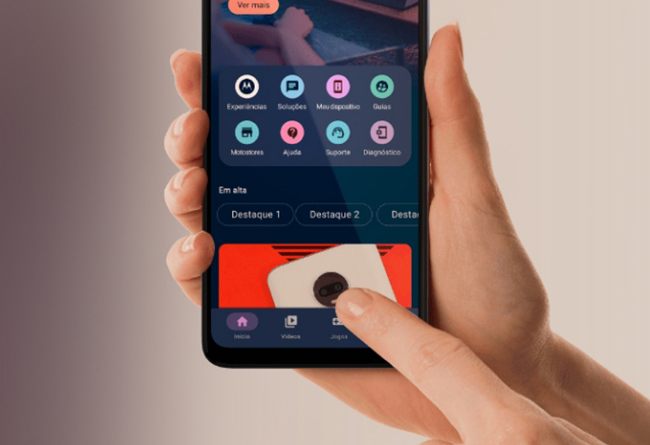
Manual features for data deduplication
If you’re an Android smartphone user, there are several actions you can take to manage and reduce duplicate data on your device. Here are some manual features and strategies for data deduplication on Android for you to try out.
Gallery cleanup
Periodically review your photo and video galleries. Delete any duplicate or similar images and videos to free up storage space.
Contact cleanup
Check your contacts for duplicates. Android may sometimes merge contacts from various sources, leading to duplicates. You can merge or delete duplicate contacts in the Contacts app.
App data cleanup
Without you knowing, some apps can create cache and data files. These can accumulate over time, taking up storage. Most Android devices allow you to clear app caches or data. Look under ‘Apps’ in your smartphone’s settings.
Cloud store cleanup
If you use cloud storage services like Google Drive or Dropbox, check for duplicate files in your cloud accounts and remove them.
Install a deduplication app
The Google Play Store has third-party apps you can download specifically designed for deduplication. They can be installed and used to identify and remove duplicate files across different categories.
Some messaging apps store media files separately. Review and clean up images and videos received or sent through messaging apps.
Review downloads folder
Your downloads folder may contain duplicate files; it’s easy to do by mistake. Remove any unnecessary or duplicate downloads from this folder directly.
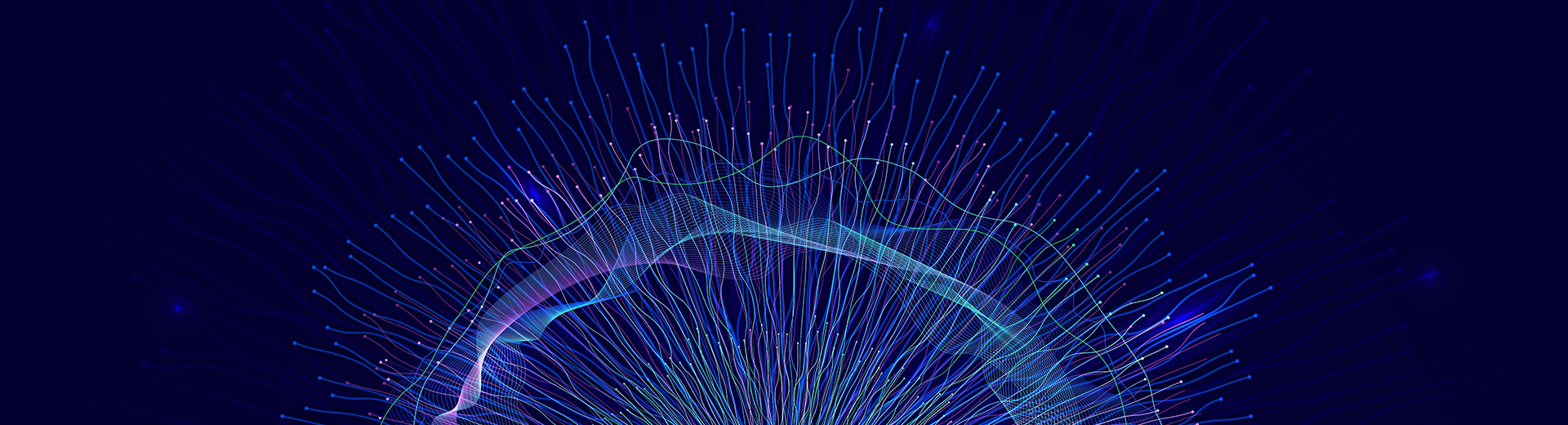
Pitfalls of Android data deduplication
Deduplication on Android smartphones is undoubtedly a great solution for maximising storage and avoiding poor performance. However, it can come with its own challenges. You may want to keep the following in mind:
- Android devices store a variety of data in different ways and there is no one-size fits all deduplication solution. This means various methods will need to be used when carrying out deduplication tasks manually
- Some deduplication apps may require extensive permissions to access and modify your data. However, you may be hesitant to grant such permissions, and this will limit the effectiveness of the app
- Some apps may not effectively identify and eliminate duplicate data, leading to suboptimal results
- You may lose important data if deduplication is not carried out carefully
- Android updates and changes may impact the compatibility of deduplication apps
- Apps may become outdated or face functionality issues, especially if not regularly updated by developers
- Running deduplication tasks in the background may affect device performance, especially on lower-end or older devices
- Carrying out deduplication tasks on cloud-stored data may present synchronisation issues
- Some deduplication tools may not fully integrate with built-in Android features
Why is deduplication on Android so important?
Despite these challenges and limitations, the importance of data deduplication on Android devices cannot be overstated. Efficient management of duplicate data will not only enhance your device’s performance but ensure optimal storage resources.
With all Motorola smartphones you can store photos, videos, music and applications. You can also download and store files from the internet, plus attachments from emails and messages.
To free up storage space on your Motorola Razr 40 you can open the Files app, select Clean, and you’ll see suggestions for categories of items to check and free up space. Alternatively, you can deduplicate manually, by visiting Files again and using the Browse function. Lastly, you can schedule automatic removal of photos and videos from your Razr’s internals storage by visiting Storage in Settings. You can turn on Storage Manager and remove copies of photos and videos after 30, 60 or 90 days. Similar functions can be performed across all Motorola handsets.


