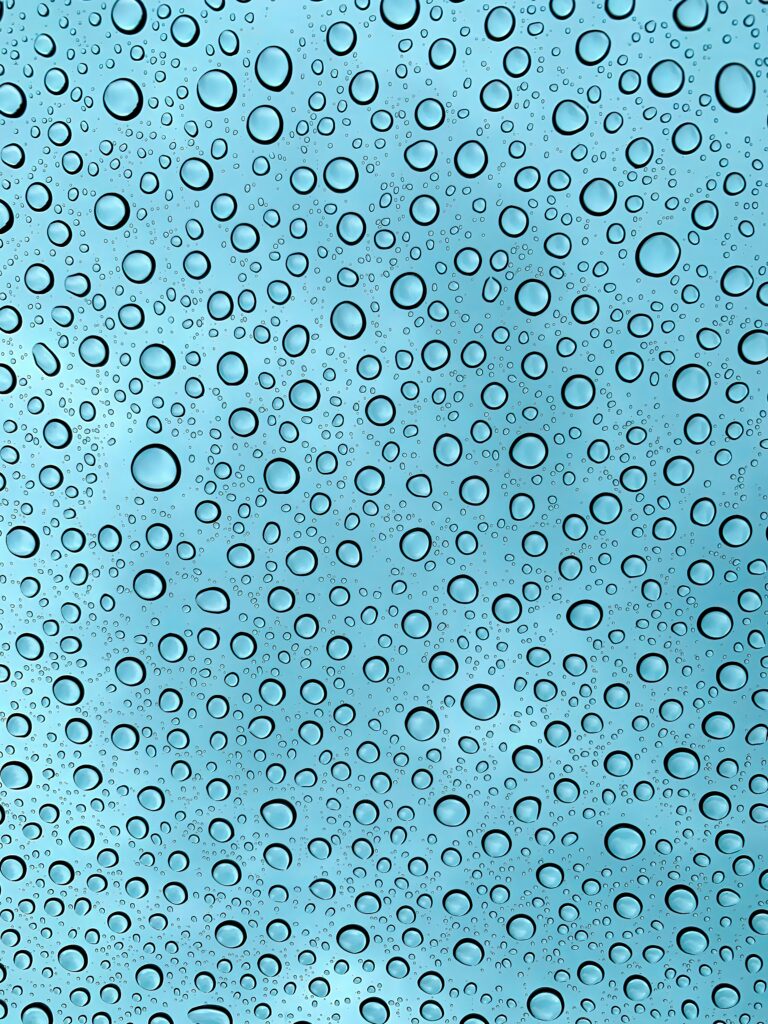How to Maximise Smartphone Battery Life
As smartphones are used to pay for items, play games, browse the web, send messages and of course make calls, a phone remains active for long periods of the day. Even when we don’t activate the screen to utilise one of the many smartphone features, the processes behind each app and setting are working hard to relay background information to other parts of the phone, to signal masts, and more. Even once we go to bed, many of us leave a smartphone on rather than giving the battery time to rest. So how do we maximise smartphone battery to ensure we get the best from our phone?
Why is My Smartphone Battery Draining so Fast?
There can be several reasons why your smartphone battery is running out so fast. Some can be rectified with a few changes to your handset, while others are a result of a device showing signs of age, misuse or technical fault.
- High levels of screen brightness for extended periods
- Apps and processes running in the background at the same time
- Push notifications turned on for multiple apps
- A new software update that requires lots of power
- A virus or malicious software inadvertently installed on your phone
- The battery is old

How long should a smartphone battery last?
Battery life is often a key factor considered by consumers when purchasing a new smartphone. You can get an estimation of how long the battery life of a device is by looking at the mAh value on the model specification. Typically, a smartphone has a nominal battery capacity of 2,500-4,000 mAh. Based on a smartphone battery consumption of 250 milliamperes per hour, you could expect to get at least ten hours of battery time from a phone with this level of mAh. Motorola has been among the smartphone manufacturers to regularly exceed 4,000 mAh and even reach as high as 5,000 mAh with the Moto G7 Power.
It’s assumed that an average Android smartphone will give anything from 8 to 12 hours in one single charge. Lots of factors can come into play here, though. How much you use it, what you use it for and the power of the phone can all see those times fluctuate. In a test carried out by Tomsguide.com, an influential tech website, The Motorola Edge Plus and the Moto G Play both came out with glowing reviews showing battery life of 15 hours 47 minutes and 12 hours 54 minutes respectively. The Motorola Edge 40, however, boasts an incredible 30+ hours of power on a single charge.
How can I prolong the battery life of my smartphone?
Whether you have a device with superior battery life or one that isn’t performing optimally, below are some of the easiest ways to maximise your battery life:
1. Lower the screen brightness
Your screen illuminates whenever the handset is in use, and at times, it can be almost blinding. The power used by the handset to maintain this level of brightness can be intense. Reducing it to at least 50% provides a suitable screen illumination level in most lights, but also uses significantly less battery power. Do this through your settings menu.
2. Reduce screen time-out
Every time you use your phone, whether it’s to view the time or engage with an app, your screen remains lit for a specific period of time. The longer the screen is lit up, the more your battery is being used. Head into the settings menu and reduce your screen timeout to a shorter period. On most Android phones, you can reduce it to as little as 15 seconds.
3. Ensure the operating system is up to date
System updates can often provide our smartphones with great additional security and new features, but often, they provide some behind-the-scenes benefits too. New ways to optimise power and preserve your battery can often be included in updates. Taking advantage of these can see you extend your battery life as the device doesn’t have to work as hard as it did before. Go to your settings menu, look for a system update and install if necessary.
4. Turn off push notifications
Push notifications can be a great way to stay informed of a new email, a breaking news story or a game bonus. However, they can eat up a lot of battery power. Each time a notification comes through, your phone connects to the server of the company providing it. This means your phone remains connected for longer and uses more battery. You can turn all of them off or just select the ones that aren’t so important to you. In settings, look for the notifications menu and adjust which apps and features you would like notifications for.
5. Check how your apps run in the background
So much goes on in the background of your smartphone that you won’t be aware of. Games and apps are often running in the background, whether it’s for updates or to pull information from servers to send you notifications. This can drain a lot of battery power, and you can view how much battery each app or game commands in your settings. If you spot one that is consuming a lot of power but is never used, you could delete it. For the apps you do use, investigate how they run when you are not actively using them. Do any have ‘background app refresh’ switched on? If they do, they will be running all the time you are not using the app. Switch this feature off to save battery life by heading to the settings menu and selecting app data usage in your network and internet menu.
6. Consider when you use Wi-Fi, Bluetooth and GPS
We can all benefit from a speedy Wi-Fi connection or using GPS for location services, but at times, they can be detrimental to your battery. If you are away from home and don’t need these functions, switch them off until needed. When turned on, they constantly scan for a connection, and the GPS tracks your movements for map apps. This can be a huge drain on battery power. That being said, if the area you are in does have a Wi-Fi connection available, you will save battery power by having Wi-Fi turned on as it uses less power than a mobile data signal connection.
7. Change how you charge
Many of us plug our smartphones in at night to reach 100% by morning. However, this isn’t necessarily the best idea. Regularly charging your handset from 0%-100% can cause damage to the electrodes within the battery, which can then shorten its lifespan and charging capabilities. As a result, charging up to 80% is perfectly fine, and ensuring it is always above 20% will help keep your battery running optimally.

With most phones, you’ll find an optimised charging function
You may see this referred to as adaptive charging. When turned on, this feature learns how you use your phone and will optimise battery use until the next time you charge. Hopefully these tips will help you get more from your smartphone and see the battery life enhanced. If you are finding your phone is not charging correctly, consider a new Motorola charger to deliver fast charging and reliability to your Motorola handset. For power on the go, our 5,000 mAh Motorola powerbank delivers quick charging that gives your smartphone the capability to last for days.